Easy wireless connect
 Important
Important
-
If a device is connected to the Internet via a wireless router, and you then connect it to a printer in Wireless Direct mode, the existing connection between the device and wireless router will be disabled. In that case, the connection of the device may switch to a mobile data connection automatically depending on your device. When you connect to the Internet using a mobile data connection, charges may apply depending on your contract.
(Appears in a new window)
-
If the Wireless lamp (A) on the printer is flashing, press the Stop button (B).
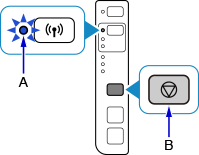
-
Press and hold the Wireless button (C) on the printer until the Wireless lamp flashes.
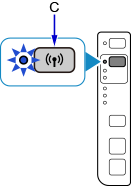
-
Press the Color button (D).
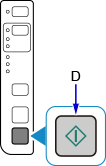
-
Press the Wireless button repeatedly until the Network lamp (E) lights up.
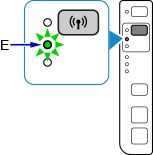
-
Press the Color button.
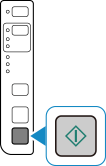
-
Make sure the Wireless lamp flashes.
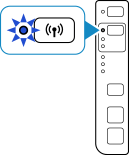
-
Return to the application screen and proceed with the setup.

